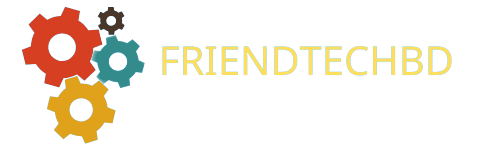OnStar is a popular feature in many vehicles, providing drivers with various services, including GPS tracking, emergency assistance, and vehicle diagnostics. While these services can be helpful, some drivers may feel uncomfortable with OnStar’s ability to track their every move. If you’re one of these drivers, you may wonder how to disable OnStar GPS tracking.
In this article, we’ll walk you through the steps you need to take to turn off OnStar GPS tracking in your car. Whether you’re concerned about your privacy or don’t want to pay for the service, this guide will help you regain control over your vehicle’s tracking capabilities.
What is OnStar GPS tracking?
OnStar GPS tracking is a feature that allows your vehicle to be tracked via satellite. This feature is used for various purposes, including providing directions, helping to locate a stolen vehicle, and providing emergency assistance. While many drivers find this feature helpful, others may be concerned about the privacy implications of being tracked at all times.
Can you disable OnStar GPS tracking?
Yes, you can disable OnStar GPS tracking in your car. While the process may vary slightly depending on the make and model of your vehicle, the basic steps are the same. Following these steps, you can turn off OnStar GPS tracking and regain privacy.
How to disable OnStar GPS tracking?
To disable OnStar GPS tracking, follow these steps:
- Call OnStar customer service: The first step in disabling OnStar GPS tracking is to call OnStar customer service. The number can be found in your vehicle’s owner’s manual or on the OnStar website. Once you’re connected, let the customer service representative know you want to cancel your OnStar service.
- Confirm your identity: The customer service representative will ask for your account information to confirm your identity. Ensure you have your account number and personal data to speed up the process.
- Request to cancel GPS tracking: Once your identity has been confirmed, let the representative know you want to cancel your GPS tracking service. They will provide you with instructions on how to complete the process.
- Follow the instructions: The representative will provide instructions on disabling GPS tracking in your car. Follow these instructions carefully to ensure that the process is completed correctly.
- Confirm cancellation: Once you’ve completed the steps to disable GPS tracking, confirm with the representative that your service has been cancelled.
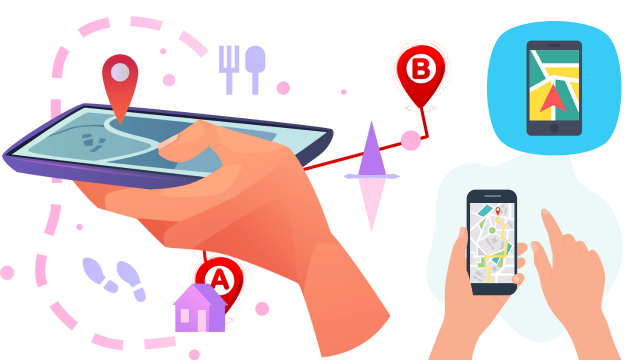
Best GPS Fleet Managment System 2023 : See NOW
What happens after you disable OnStar GPS tracking?
After you disable OnStar GPS tracking, the service will no longer track you. You will not receive directions, emergency assistance, or vehicle diagnostics from OnStar. However, your vehicle will still operate normally, and you can still use other features of the OnStar service if you choose.
Can OnStar track your car after you cancel?
No, OnStar cannot track your car after you cancel your service. Once you’ve cancelled your service and disabled GPS tracking, OnStar can no longer access your vehicle’s location data.
Will disabling OnStar void my warranty?
No, disabling OnStar will not void your warranty. OnStar is an optional service; you can cancel it anytime without affecting your vehicle’s warranty.
Can I disable OnStar without calling customer service?
In some cases, you may be able to disable OnStar GPS tracking without calling customer service. Check your vehicle’s owner’s manual for specific instructions for your make and model. You may also disable the service through your vehicle’s settings or infotainment system.
How to disable OnStar through your vehicle’s settings.
- Locate the Settings menu on your infotainment system.
- Look for the OnStar or Connected Services menu.
- Select the option to turn off the service!
- Follow the prompts to confirm your choice!
How to disable OnStar through your vehicle’s physical controls.
- Locate the OnStar button on your rearview mirror or dashboard.
- Press and hold the button for approximately 5 seconds.
- Wait for the LED light to turn off.
- Release the button.
FAQs
Q: Can I re-enable OnStar GPS tracking after disabling it?
A: You can re-enable OnStar GPS tracking anytime by calling customer service or accessing your vehicle’s settings.
Q: Will disabling OnStar affect my car’s resale value?
A: Disabling OnStar should not impact your car’s resale value.
Q: How much does OnStar cost?
A: OnStar pricing varies depending on the level of service you choose. Basic plans start at $14.99 per month, while premium plans can cost upwards of $40 per month.
Conclusion:
Disabling OnStar GPS tracking is a straightforward process that can be completed with a simple phone call or a few clicks in your vehicle’s settings. Whether you’re concerned about your privacy or don’t want to pay for the service, following the steps outlined in this guide will help you regain control over your vehicle’s tracking capabilities. Remember that you can cancel OnStar anytime without affecting your vehicle’s warranty and that disabling the service will not affect your car’s resale value.
GPS location tracker: See NOW